
Resize your Canva artwork for multiple print sizes
Want to use the same artwork for flyers, posters, banners, and bookmarks? Canva can do it, magically:
1 From the "Resize & Magic Switch" menu at the top, select "Custom Size":
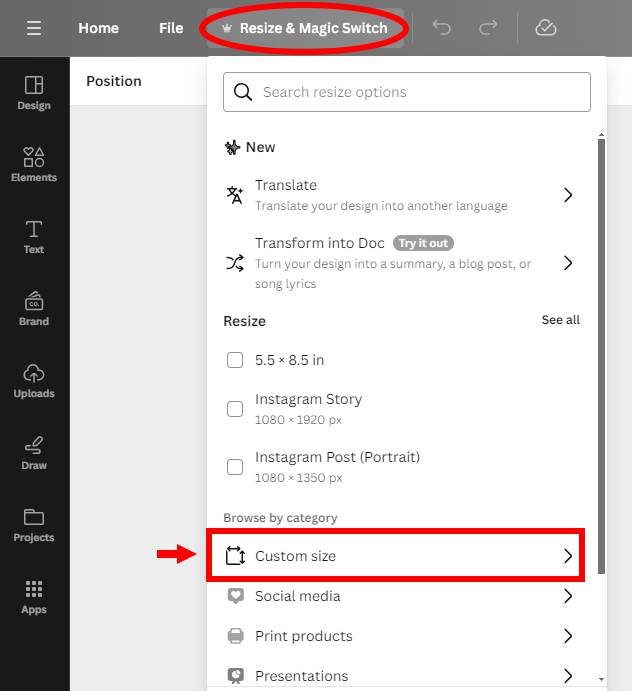
2 Enter the new dimensions of your new print order. Be sure "in" (inches) is selected, then click "Continue".
See Notes below for tips*:
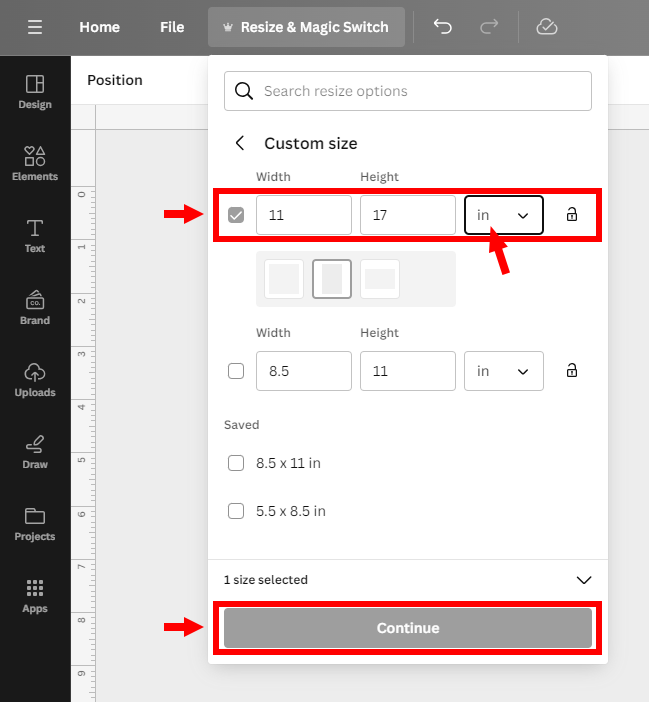
3 Choosing "Copy & Resize" preserves your original file and creates a copy of it in the new dimensions:
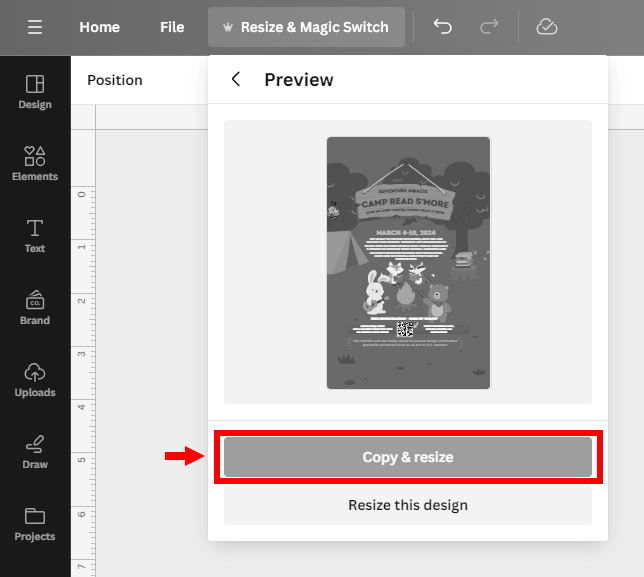
4 Wait a few seconds for the magic to happen, then click to open your resized file:
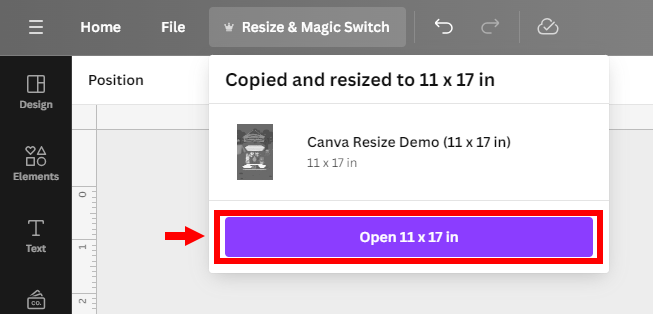
You can then adjust the resized art as needed.
Please visit our Canva Download tutorial to send us your new Pubs-ready PDF!
*Notes:
- Downsizing works better than upsizing. Design the biggest size first.
- If you have trouble upsizing, from a small bookmark to a poster for instance, you might need to upsize to an intermediate size first.
- The largest size you can create in Canva is 83". If you wanted us to print something larger than 83", you should size your art to 50% of the finished dimensions. For a 96"x50" banner, you would create the art 48"x25".
Contact us if you have any problems or questions.